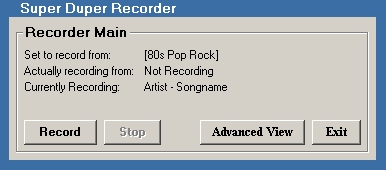
Section #1 - Recording Interface
Back to Main
Welcome to the final section of the BOOMBox user guide, below is a picture of the Recording Interface and getting started guide to get you on your way to recording your first song.
This is the Recording Interface in Normal View
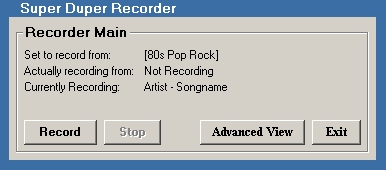
This is the Recording Interface in Advanced View
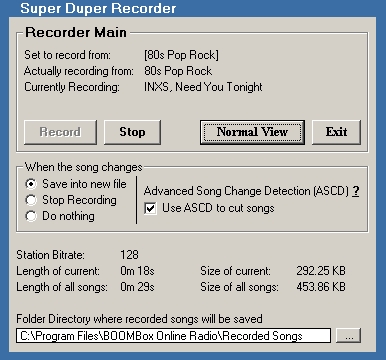
The Recorder is usually set to record from the last station you tuned into (You can change this in the Options area on the Main interface) or a station you set manually (You can do this by right-clicking on a station on the radio station listbox on the Main Interface and clicking 'Set this station to record from'). The default directory it saves recorded songs to is 'C:\Program Files\BOOMBox Online Radio\Recorded Songs'.
Before you start recording you should set what action you want taken once the
song changes. Begin by clicking on Advanced View to bring the display down and
show those options. From here there are 3 courses of action you can take with 2
of them allowing you to use our Advanced Song Change Detection or ASCD.
Option #1) Save into new file - With this option when the program detects the
song has changed it will close the file currently being recorded into, and open
a new file with a filename of the new song and begin recording into that file.
This will keep going until you take action and hit 'Stop'.
Option #2) Stop Recording - With this option when the program detects a song
change it will close the file currently being recorded into, and close the
connection to the online radio station. This is an easy to just record the song
currently playing, but is also useful if you have been recording with Option #1
and you want to stop recording but don't want to cut off the song in the middle.
Just switch it to this option while it is recording and once the song changes it
will wrap up your recording session.
Option #3) Do Nothing - Does as it says, it will do nothing when the song
changes and the recordings of different songs will all be dumped into one file
with a filename of the station it has been recorded from and the date and time
the recording was started. This is useful when recording a DJ Set or a talk show
program which you dont want cut up while they run promos mixed into the program.
When using Option #1 or #2 you have an additional setting at your disposal
'Advanced Song Change Detection' or ASCD.
ASCD gives you better song cuts and is better at detecting when the song changes
than just waiting for the radio station to relay that the song has changed. The
reasoning behind this is that online radio stations are usually 10-20 seconds
late to tell you that the song has changed, which means although you can hear
the difference between the 2 songs and know that the song has change the
computer cannot until it receives that signal that the song has in fact changed.
What ASCD does in short is scan all incoming music data for blank audio. Once
ASCD detects an area of blank audio it will then know beforehand that the song
is about to change and act accordingly making sure that 10-20 seconds from the
next song does not end up in the current song. While we do not recommend
disabling this option, we do understand that under some situations such as
programming that has excessive blank audio can mess up the file splitting
process and split into more files than necessary. Please note however that our
program waits for a certain type of blank audio the one used as buffers between
songs and not just plain blank audio that can be found in some music tracks that
are part of the music, so it is a rarity that ASCD will cut a song before it is necessary.
And that concludes the BOOMBox User Guide, we hope you have become well acquainted enough with our program to take full advantage of its potential. However should you still have a question or comment to send us email it to support@jajsoft.com
Happy Listening
From the JAJSoft Team.